Hypermet-PC - ConvertCAM
Introduction
Feature list
Compatibility tips
Downloads
Customer care
Converter
utility for Canberra's CAM format
At
the time when the HYPC code was written, Canberra used a former
specification of CNF files. This has been modified recently, and the
new files (to our knowledge) are only accessible through the
preinstalled Genie VDM, which is a Windows driver. This driver cannot
be used by a DOS based program like Hypermet-PC. Therefore you might be
unable to load the recently acquired CNF files to Hypermet properly. To solve this incompatibility, a free of charge converter utility is made available. This transforms the contents of the CNF files to S100 MCA format (this is the primary file type of Hypermet-PC). The program supports the conversion of the spectrum itself (with 16k or less channels), the energy calibration, acquisition date and time, live and true time and a comment string up to 26 characters. You can use the resulting MCA file to evaluate with Hypermet.
It takes the complete (!) CNF file path as command line argument and creates the corresponding MCA file at the same place.
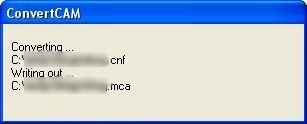
The program's window during the conversion.
You might adjust the time zone shift in the INI file to get correct acquisition time.
If you need to convert multiple files at once, you may prefer the Batch version of the converter shown here:
- ConvertCAM.ZIP the compiled exectutables (File size: 29 kB, date: 21 Sep 2006)
- ConvertCAMSource.zip the source code (File size: 5 kB, date: 21 Sep 2006)
- Download the required run-time files from Microsoft's website
How to set up the file association to the command-line version of ConvertCAM?
The
following procedure describes the process under Windows XP English.
This makes you able to convert the CNF files to S100 MCA format by a
simple double-click on the CNF file. (On Windows 9x systems the windows
are slightly different.)Fig.1.
Step2: Go to the File Types tab. If the CNF extension is already associated with SpeedDial, click Delete...
Fig.2.
Fig.3.
Step3: Create a new file association between ConvertCAM and CNF Files by clicking on New button of the Window shown in Fig.4. Specify the extension CNF, press OK.
Fig.4.
Click on button Advanced... of the Window shown in Fig.2. You get to the following window:
Fig.5.
Step4: Click on New, and fill in the Textboxes as
follows: (the actual path of the ConertCAM.exe may be different).
WARNING: If the path contains space(s), it should be put
within quotation marks:
C:\Programs\ConvertCAM.exe %1, but "C:\Programs Files\ConvertCAM\ConvertCAM.exe"
%1.
Fig.6.
Press OK. As a result, you should see a screen like this:
NOTE: If multiple programs are associated to the CNF
file type, ConvertCAM should be selected as default. This can be done in the
above window, by selecting the ConvertCAM line and clicking the "Set default"
button. ConvertCAM should appear thereafter in boldface.
Step5: To change the icon representing the CAM Files, click on
Change icon... and Browse, locate the ConvertCAM.exe,
press OK.
Fig.8.
Close all opened windows.
DONE!
Options
The program has three options, each adjustable in the INI file:
1) TimeZone:
This is an empirical time shift to fix a bug of Hypermet PC. For some
reasons, Hypermet does not decode the time-zone flag of the MCA
correctly, that results in a time-bias of 4 hours in our lab. (Also
depends on the daylight saving time.) You should modify this value to
have correct time in "COLLECTED AT" field of Hypermet.
2) If Truncate8=1,
the converter creates an MCA with 8-character-long, truncated filename.
This helps to avoid confusing LOG and SET files, like "XXXXXX~1.LOG", "XXXXXX~2.SET". If zero, the complete filename is preserved.
3) If OverrideTimeStamp=1,
the file creation time of the CNF is cloned to the MCA file, with a
1-second shift. Whenever the files are sorted by time in a directory,
the MCA file will directly follow the corresponding CNF file.
If you need further assistance in using and configuring this converter, write a
mail to László Szentmiklósi.

